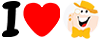Hi LCB'ers!
I'm not sure if you've notcied but things are a bit different around here 
The new LCB comes with some changes to the process of including images and links in your posts.
Capturing a screen shot from your desktop computer:
- Press the print screen (PrtScr) key on the keyboard.
- Open Paint
- At the same time, hold down the CTRL key and press V to paste the screen shot into Paint
- Save the file as a JPG file
Now that you have your screen shot or any image saved, you'll need to upoad it to LCB in one of two ways.
Adding images to your posts
1st way: Upload directly from your desktop by clicking on the 'Attach File' box under Attachments.

Select your file from its folder location (desktop or pictures), 'Open' and click the 'Submit' button to make your post.

2nd way: Upload your screen shot or pic to a free hosting site like ImageShack, PhotoBucket or TinyPic. Copy the 'Direct Link'.

You will insert the link into the 'Source' field and click "OK'.

Your image should appar in your post just as it does in this one.
Note: The image tags will no longer work. So you may have had trouble adding an image link like this [IMG]http://url.jpg[/IMG] on the new site. You must post the direct link without the tags.
Adding links to posts
Adding a link is done by selecting the Insert menu or selecting 'Insert/edit Link' icon. Paste your link and click 'OK'.

Hallo LCB'ers!
Ik weet niet zeker of je het gemerkt hebt, maar de dingen zijn hier een beetje anders 
De nieuwe LCB wordt geleverd met enkele wijzigingen in het proces voor het opnemen van afbeeldingen en links in uw berichten.
Een schermafdruk maken vanaf uw desktopcomputer:
- Druk op de printscreen-toets (PrtScr) op het toetsenbord.
- Open verf
- Houd tegelijkertijd de CTRL-toets ingedrukt en druk op V om de schermafbeelding in Paint te plakken
- Sla het bestand op als JPG-bestand
Nu u uw schermafdruk of een afbeelding hebt opgeslagen, moet u deze op twee manieren naar LCB uploaden.
Afbeeldingen toevoegen aan uw berichten
1e manier: Upload rechtstreeks vanaf uw bureaublad door op het vak 'Bestand bijvoegen' onder Bijlagen te klikken.

Selecteer uw bestand in de maplocatie (desktop of afbeeldingen), 'Open' en klik op de knop 'Verzenden' om uw bericht te plaatsen.

2e manier: upload uw schermafbeelding of foto naar een gratis hostingsite zoals ImageShack , PhotoBucket of TinyPic. Kopieer de 'Directe Link'.

U plaatst de link in het veld 'Bron' en klikt op 'OK'.

Je afbeelding zou in je bericht moeten verschijnen, net zoals in deze.
Let op: de afbeeldingstags werken niet meer. Het kan dus zijn dat u problemen ondervindt bij het toevoegen van een afbeeldingslink zoals deze [IMG]http://url.jpg[/IMG] op de nieuwe site. Je moet de directe link plaatsen zonder de tags.
Links naar berichten toevoegen
U kunt een link toevoegen door het menu Invoegen te selecteren of door het pictogram 'Link invoegen/bewerken' te selecteren. Plak uw link en klik op 'OK'.